How To Update SAP Support Package
Sunday, November 11, 2012
download support package,
how to,
How To Update SAP Support Package,
sap package,
SPAM,
support package,
update sap
Edit
Sometimes you need to update your SAP Support Package for bug fixing or regular maintenance.
 You check your current SAP Support Package Level from transaction SPAM --> Package Level or System --> Status , under Component Version click the glass icon.
You check your current SAP Support Package Level from transaction SPAM --> Package Level or System --> Status , under Component Version click the glass icon.
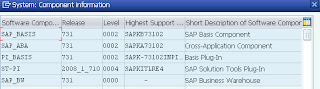 It will show your current SAP Support Package of each component.
It will show your current SAP Support Package of each component.
Before you upgrade it, make sure you have downloaded necessary SAP Support Package.
1. Go to transaction SPAM to start upgrading. Load your files from Support Package --> LoadPackages --> from Front End (or you load it from Application Server, but you need to extract it in folder /usr/sap/trans/EPS/in (UNIX) or <drive:>\usr\sap\trans\EPS\in (Windows))
2. Choose your Support Package File
3. Choose Allow
4. It will show you the content of file, choose "Decompress"
5. After that you'll go to initial screen of transaction SPAM. Click "New Support Package" to see the uploaded files.
Make sure your newly uploaded files are shown here.
6. From initial screen of transaction SPAM, click "Display/Define"
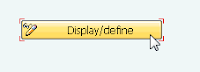
7. Click All Components
8. Click "Calculate Queue"
You'll see your calculated Queue. You can import several SAP Support Package in a row or you can choose to upgrade one by one. Click Individual Component
9. Click single component you want to upgrade (e.g: SAP_BASIS)
you'll shown individual component
10. You can include your Modification Adjustment, or Click No to skip it.
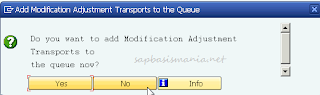 11. You'll be brought back to initial screen of Tcode SPAM. You notice that your SPAM status is yellow and next action is "Import Queue". Click the "Import Queue".
11. You'll be brought back to initial screen of Tcode SPAM. You notice that your SPAM status is yellow and next action is "Import Queue". Click the "Import Queue".
12. You can choose to import in Dialog or in Background mode.
14. See the import logs in case of problem, and when the import finish you'll see your "Next Action" is "Confirm Queue"
15. Click Package Level and make sure your Support Package is updated
source(http://www.sapbasismania.net)
 You check your current SAP Support Package Level from transaction SPAM --> Package Level or System --> Status , under Component Version click the glass icon.
You check your current SAP Support Package Level from transaction SPAM --> Package Level or System --> Status , under Component Version click the glass icon.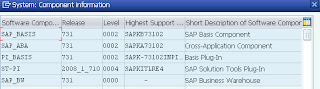
Before you upgrade it, make sure you have downloaded necessary SAP Support Package.
1. Go to transaction SPAM to start upgrading. Load your files from Support Package --> LoadPackages --> from Front End (or you load it from Application Server, but you need to extract it in folder /usr/sap/trans/EPS/in (UNIX) or <drive:>\usr\sap\trans\EPS\in (Windows))
 |
| Load SAP Support Package |
 |
| Support Package Files |
 |
| Grant Access to Support Package File |
 |
| Extract the Support Package File |
 |
 |
| List of New SAP Support Package |
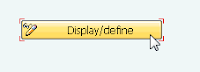
7. Click All Components
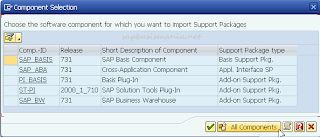 |
| All Components of Support Package |
 |
| Calculate Queue SAP Support Package |
 |
| Calculated Queue |
 |
| List of individual component |
 |
| SAP Basis individual component |
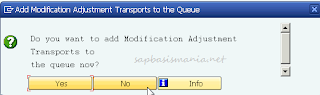
 |
| Ready to import SAP Support Package |
 |
| Background import SAP Support Package |
 |
| Start Import in Background |
 |
| Confirm your import queue |
 |
| Your support package is updated |
sap support package implementation
ReplyDeleteThis article describes in the best way the steps of how to Update SAP Support Package! This is the best post that I have ever find on this issue. You had explained it in the most easy way that can be!Well done!
I have a question how can I transport all the Support Package from DEV to QAS and finally to PRD whithout repeating all the installation procedure made in tx SPAM in each client?.
ReplyDeleteBest Regards.
I am following this way to apply a patch to ABA 731 level 2. I am facing a problem in applying the patch which is of level 12. Is there any sequence to apply patches like first BASIS then ABA ete ......
ReplyDelete