How To Update Kernel SAP on Windows
Saturday, November 24, 2012
download kernel,
how to sap,
kernel sap,
notes sap,
sap kernel,
sap star,
tcode sm51,
update kernel
Edit
I'll show you step-by-step how to do SAP Kernel upgrade in SAP Windows.
It's necessary to update your SAP Kernel regularly. Newer SAP Kernel usually contains bug fix and more stable.
Before upgrading the SAP Kernel, You download your correct SAP Kernel from SAP Marketplace.
1. Check your SAP Kernel version from Transaction SM51
2. Note your current SAP Kernel version.
3. Stop Sap Service and SAPOSCOL, make sure those services are stopped.

 4. Copy your Old Kernel Folder, example E:\usr\sap\TST\SYS\exe\nuc\NTAMD64.OLD
4. Copy your Old Kernel Folder, example E:\usr\sap\TST\SYS\exe\nuc\NTAMD64.OLD
NOTE: don't replace new kernel direcly in old folder, you need it for rollback !
Go to Your SAP Kernel Executable, example: E:\usr\sap\TST\SYS\exe\nuc\NTAMD64
5. Extract your New SAP Kernel using SAPCAR -xvf <filename>
NOTE: use SAPCAR from other location, as it will be replaced by newer version.
6. Make sure all files are extracted successfully.
7. Do step 5 for other files (SAPEXEDB and DBA Tools)
8. After that, bring up again your SAP service and Start your SAP
9. Check your SAP Kernel Version and make sure the version now is updated.
source(http://www.sapbasismania.net)
It's necessary to update your SAP Kernel regularly. Newer SAP Kernel usually contains bug fix and more stable.
Before upgrading the SAP Kernel, You download your correct SAP Kernel from SAP Marketplace.
1. Check your SAP Kernel version from Transaction SM51
 |
| Check your SAP Kernel version |
 |
| Current SAP Kernel Version before upgrade |
NOTE: don't replace new kernel direcly in old folder, you need it for rollback !
Go to Your SAP Kernel Executable, example: E:\usr\sap\TST\SYS\exe\nuc\NTAMD64
| Go to Folder Kernel Executable |
NOTE: use SAPCAR from other location, as it will be replaced by newer version.
 |
| Extracting New SAP Kernel |
 |
| All new SAP Kernel extracted successfully |
 |
| Update SAPEXEDB |
 |
| Update DBA Tools |
| SAP Service started |
| SAPOSCOL started |
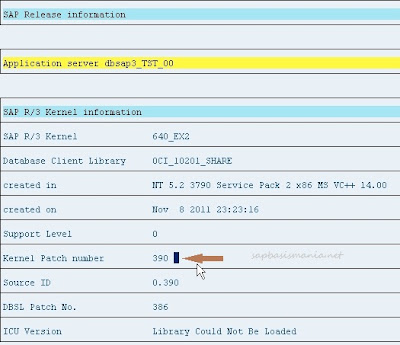 |
| SAP Kernel updated |
nice
ReplyDeleteThis is the best post I have found. You have explained the entire process in a very pleasing way. I have seen that no other blog pains to post relevant screenshots to show the working. Thanks to you for explaining and sharing it.
ReplyDeletesap upgrade
Very Nice
ReplyDeletethanks for your information swathi
ReplyDeletehi, thanks for sharing this post bindu
ReplyDeleteVery useful information for us thank you Latha Pallavi
ReplyDelete