How To Create a Role Use Tcode PFCG
Sunday, November 11, 2012
/npfcg,
configure role,
create role,
how to,
How To Create a Role Use Tcode PFCG,
pfcg,
rule,
sap,
sap correction note,
sap role,
tcode
Edit
How To Create a Role Use Tcode PFCG
1. Go to Tcode PFCG
2. Enter New Role Name you want to create
2. Enter New Role Name you want to create
3. Click "Role " button
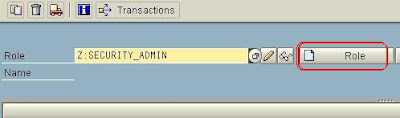
4. Describe the Role in "Description" field


5. Click "Menu" tab
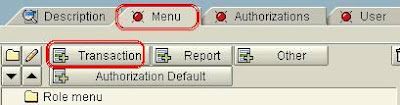
6. Click "Transaction" button to add Tcode
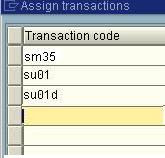
7. Click
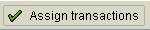
8. Click "Authorizations" tab
9. Click "pencil" button to change authorization
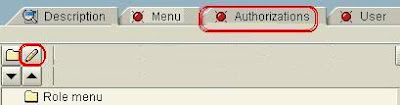
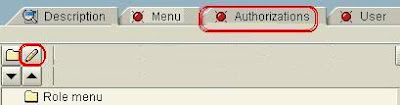
10. Put "Org element value"
11. Save
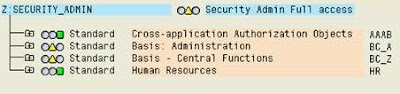
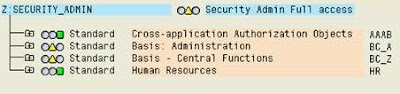
12. Fill in the missing authorization
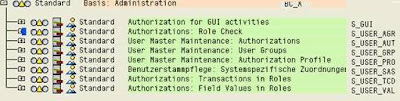

13. If We wish to give full authorization to this role , Hit the "check" button
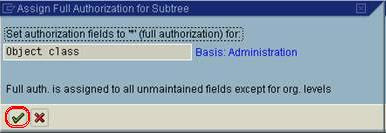
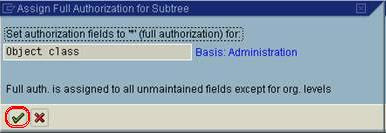
This is the current BC_A Object class
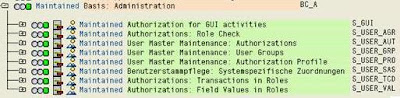
And this is the whole roles list
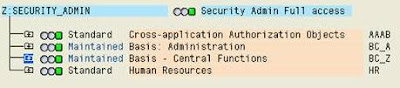
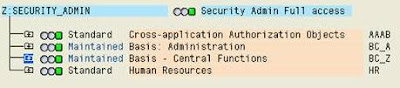
14. Save the role.
15 Enter profile name.
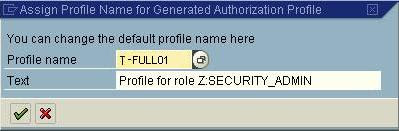
(we can get auto generated profile name from system if we leave it blank).
16. Generate  for authorization
for authorization
17. Click "user" tab to assign role to relevant users
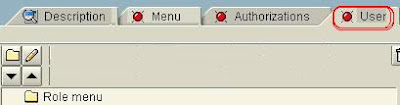
 for authorization
for authorization17. Click "user" tab to assign role to relevant users
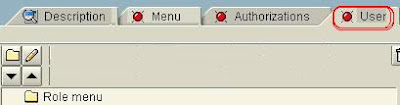
18. Click  to make comparison of users
to make comparison of users
 to make comparison of users
to make comparison of users
0 Response to "How To Create a Role Use Tcode PFCG"
Post a Comment