How To Startup and Shutdown SAP in Windows
Basically the startup sequence is quite the same for windows or UNIX The difference is you do the startup/shutdown from a SAPMMC Console.
Below is the step to startup SAP:
1. Make sure Oracle service is up
2. Make sure Listener Service is up
3. Make sure SAP Service is up.
4. Call SAP MMC from Program Manager
5. Choose the system you want to bring up
6. Start the system
7. Fill with appropriate user and password
8. Make sure All SAP System have been started up successfully.
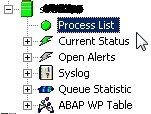
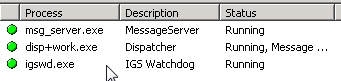
And below is the step to shutdown SAP :
1. Open SAP MMC from Program Manager
2. Choose the System you want to shutdown
3. Shutdown the system
4. Make sure all SAP Service have been completely shutdown
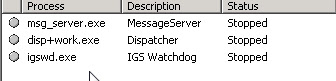
To check and troubleshooting for the start up and shutdown problems you can check to startup and shutdown log in folder <Drive:>\usr\sap\<SID>\DVEBMGS<SN>\work. Where SID : your SAP system ID, SN : your SAP Central Instance System Number.
Check for error log in some logfiles such as dev_ms, dev_disp, dev_w0, sapstart.log, sapstartsrv.log. After you fix the problem you can then retry the startup process.
source(http://www.sapbasismania.net)
Below is the step to startup SAP:
1. Make sure Oracle service is up
| How to startup SAP in windows - Pic 1 |
2. Make sure Listener Service is up
| How to startup SAP in windows - Pic 2 |
3. Make sure SAP Service is up.
| How to startup SAP in windows - Pic 3 |
4. Call SAP MMC from Program Manager
 |
| How to startup SAP in windows - Pic 4 |
5. Choose the system you want to bring up
6. Start the system
7. Fill with appropriate user and password
 |
| How to startup SAP in windows - Pic 5 |
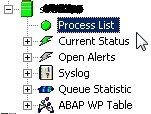
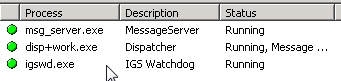
And below is the step to shutdown SAP :
1. Open SAP MMC from Program Manager
2. Choose the System you want to shutdown
3. Shutdown the system
 |
| How to shutdown SAP in windows - Pic 1 |
4. Make sure all SAP Service have been completely shutdown
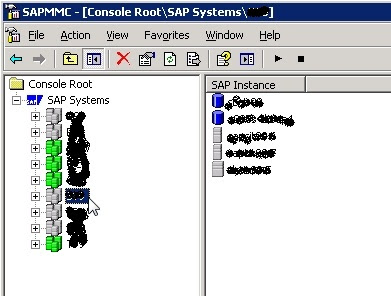 |
| How to shutdown SAP in windows - Pic 2 |
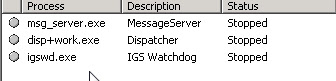
To check and troubleshooting for the start up and shutdown problems you can check to startup and shutdown log in folder <Drive:>\usr\sap\<SID>\DVEBMGS<SN>\work. Where SID : your SAP system ID, SN : your SAP Central Instance System Number.
Check for error log in some logfiles such as dev_ms, dev_disp, dev_w0, sapstart.log, sapstartsrv.log. After you fix the problem you can then retry the startup process.
source(http://www.sapbasismania.net)
0 Response to "How To Startup and Shutdown SAP in Windows "
Post a Comment